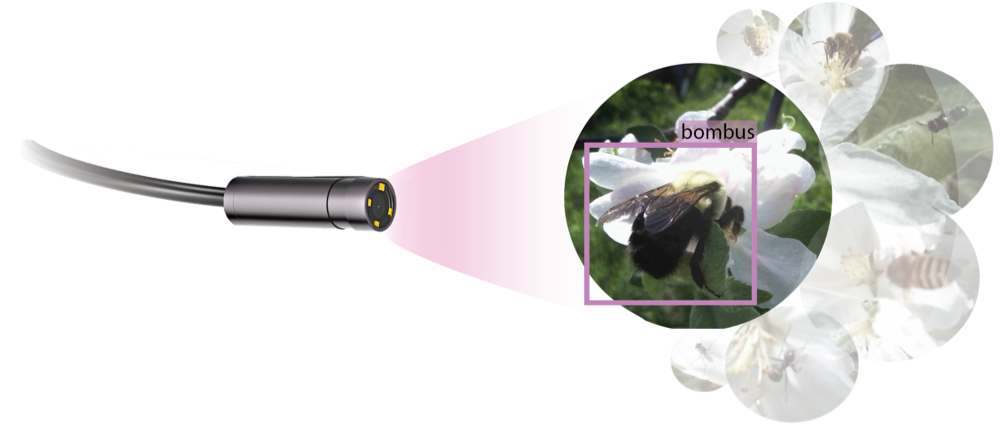Using the WittyPi#
Modifying the witty pi schedule: The witty pi allows for scheduled turning on and turning off of the Raspberry Pi and Autopolls system. Through the GITHUB we have included a standard schedule that will turn the system on for the first 15 minutes of every hour, starting at 7am and stopping at 10pm for each day. To create your own schedule you can use either modify the file titled: /home/pi/wittypi/schedule.wpi OR you can create a schedule using the website below: https://www.uugear.com/app/wittypi-scriptgen/ Once the schedule is created, move your new file titled/replace the existing file at: /home/pi/wittypi/schedule.wpi Then open the terminal and type: /home/pi/wittypi/runScript.sh This will write your new schedule to your wittypi hardware!
Syncing the Realtime clock: You can check that your real time clock on the Witty Pi has the correct time (which is important when your pi is deployed and not connected to the internet). It is possible for the system time of your Pi to be different from the time on the witty pi, especially after just hard coding the time using “sudo date -s “ To check the witty pi time type: ~/wittypi/wittyPi.sh in the terminal
You should get an output displayed as indicated above. If the times highlighted in the red box do not match, then press “1”, then enter to sync the system time to the Witty pi time
Setting a low voltage threshold: Open a terminal window and type: /home/pi/wittypi/wittyPi.sh This should display the witty pi menu (example image below). Then select option “7” the Set Low Voltage Threshold option. To do this, simply, type “7” then hit “enter”. This should bring up the option to input a low voltage threshold. Enter “3” to set the threshold to 3V. Exit the menu.